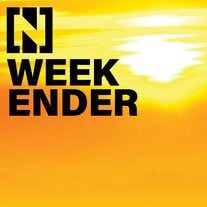Giving your children an iPad, iPhone or computer is no longer a choice for most parents. After homeschooling during the pandemic, children across the UAE and internationally were given a crash course in online learning.
Homework that merely five years ago would have been done on paper is now regularly set on Teams. And iPad usage among younger children continues to rise.
For teenagers, the threats online are starker: incidences of catfishing, receiving unsolicited material and cyberbullying have spiked dramatically after the pandemic.
Fortunately, most tech companies provide safety features and digital guardrails to keep children away from explicit or unwanted material.
Here, The National tests and reviews safety features from the biggest players.
Apple parenting controls

Apple offers monitoring controls for the iPhone, iPad and iOS systems for its devices. These allow parents to set screen-time restrictions; restrictions for which apps are available and during what hours; and restrictions for age.
Once active, you click through the settings to customise access to apps and media, purchasing controls and screen time and set up a second layer of parental controls on your own phone.
I checked whether the controls were working by typing in the name of an adult website in my eight-year-old’s Safari browser. It was blocked, but my own phone didn’t receive any notifications that the website had been attempted. And removing the block would have been simple – it just needed my four-digit screen-time passcode, which is well-known in our household.
In short, it didn’t feel like a fail-safe solution.
Apple doesn’t provide a means to view children’s messages via Screen Time, though it does offer workarounds. One way is to sign into your child’s phone using their Apple ID and password and to sync their iCloud data with yours, so you have oversight of their iMessages and photos.
Or you can set up automatic forwarding of their messages to your phone. But these will only work for iMessages, and not for messages on WhatsApp or other platforms, and they are easy for older children to reverse.
Apple rates best in location tracking, via the “Find My” app. Just like any Apple product, an iPhone – and your child – can be found even if the phone doesn’t have service or is off. However, if you have bought your child an older, refurbished iPhone (like we have), you won’t have this functionality – and in our case, I rely on another Apple product: the AirTag.
Screen-time controls: 5/5
Apps used: 5/5
Websites visited: 1/5
Message monitoring: 3/5
Location tracking: 5/5
Resilience to child-tampering: 3/5
Verdict: Free and easy, but only semi-effective - 3/5
Microsoft Family Safety

If you buy your child a computer, chances are you will be using a Windows operating system. Microsoft guides you through the checklist of parental controls when you set up your child’s Outlook account. If you opt in, it also sends you a weekly monitoring report of your child’s search history, time spent online and the apps that were visited (including any apps that were blocked).
As a parent, I find these really helpful (and sweet – like the deluge of “father’s day clip art” searches in the week before Father’s Day.) For my 10-year-old, who has her own computer, it provides an insight into what she is working on at school, reveals the kinds of questions she is asking (“what girls’ names mean fire?”), and gives a warning sign if there were any topics that she was searching I might need to worry about.
However, this only relates to what she has searched on her computer, and not on her iPhone, which is an Apple product.
You can also establish screen-time controls across multiple devices – including Xbox, which makes it a more effective way to monitor true screen usage.
However, parents of older children say it is also easy to evade Microsoft’s controls, either by opening new accounts with no restrictions or by manual life hacks. Pulling out the power from the mains, for example, can reset the screen time limits.
Microsoft Family Safety also offers location tracking – though, because most Microsoft products come in the form of Windows software or Xbox, this isn’t as useful as for other devices.
Finally, there is no way to monitor messages sent, even on Teams, a Microsoft-owned product.
Screen-time controls: 5/5
Apps used: 5/5
Websites visited: 5/5
Message monitoring: 1/5
Location tracking: 3/5
Resilience to child-tampering: 2/5
Verdict: Free and easy, with more detailed reporting than Google and Apple controls - 4/5
Google Family Link

Google also provides restrictions and monitoring for its products, again offering feedback such as the length of time children are online, the apps that are accessed and the time spent on each. Family Link is downloadable as an app on iPhone and Android phones; it must be downloaded onto both your phone and your child’s.
Most of the functionalities are similar to that of Apple’s, with a slight edge if you have an Android phone. If you both have Androids, you can see your children’s messages and view their browser history. And – again, only if you have an Android – it offers location tracking.
Though these offerings sound good, they are also not watertight. Google will give insight into Chrome search history – but one friend says his daughter simply downloaded Bing and uses that instead. Others simply delete the app from the phone, and from the age of digital consent in your country, children can legally remove the feature that allows you to view their messages.
Screen-time controls: 5/5
Apps used: 3/5
Websites visited: 1/5
Message monitoring: 3/5
Location tracking: 4/5
Resilience to child-tampering: 3/5
Verdict: Again, free and easy, but only semi-effective - 3/5
Kidslox

Kidslox is available in the UK, where I live; Nischint is a similar option in the UAE and Bark is the industry leader in the US.
You need your child’s phone or device on hand to pair it, and it allows you to have multiple children’s accounts and multiple devices in one place. Unlike the Apple or Google controls, you can see they watched YouTube, what they watched and what websites they visited. And unlike the Microsoft controls, these apps cover iPhones, Androids and iPads as well as Windows.
Kidslox does not give the option of viewing a child’s messages, but others that are available in the US, such as MySpy and Bark, do, even for WhatsApp.
Kidslox offers location tracking if the phone is connected to the internet or has service.
The yearly subscription price for such apps (£29.99/ $37.29 a year for Kidslox) reflects the better level of access and information they provide. For teenagers, who are most susceptible to being targeted by sexual predators, these apps provide parents with the best knowledge of what their children are getting up to online.
Although they offer a lot, I still wouldn’t trust them to block or divulge all the ways that criminal activity can happen on the internet. My takeaway for all of these digital products is the same: better to spend 10 minutes talking to your child, than 10 minutes staring at their search history.
Screen-time controls: 5/5
Apps used: 4/5
Websites visited: 5/5
Message monitoring: 1/5
Location tracking: 3/5
Resilience to child-tampering: 4/5
Verdict: Easy and more comprehensive - 5/5
What do the experts say?
“I always use the stair gate argument – that most toddlers will eventually be able to get up the staircase,” says Dr Kathy Weston, who founded the evidenced-based consultancy Tooled Up Education and lectures widely on digital hygiene.
“When children are very young, it's important to have parental controls because you can't talk to them about some of the content they might see. But beyond the ages of eight or nine, the real work is in establishing digital values at home. What are they? What is acceptable to us as a family?
“We won't be there when their friend shows them explicit images on the bus. We won't be there when they're on a sleepover and somebody brings out the iPad. What we need to do is empower them to be in any situation and to remember who they are, what their values are and how to manage those situations and their own curiosity.”

Weston encourages parents to map out scenarios of what children might say if someone is racist, abusive or bullying in a text – or if new contacts try to isolate them in private chats and ask them to send pictures or perform other acts.
She also suggests reframing the discourse around parental controls online. Instead of thinking of a child as someone who needs to be protected, she advocates allowing them to think of themselves as “digital detectives”.
“Predators will find a way to get to your child if they want to, and we have to teach our children to be digitally resilient,” she says. “We try to imbue the idea in those 10 or 11-year-olds that they are digital detectives.
“Children love the idea of being a detective rather than listening to a boring, old online safety chat about parental controls. It’s a means of empowering them: I can be a digital detective. I can spot if that's a scam. This guy's creepy, and I know what to do in that situation.”
Weston’s research tallies with what parents themselves are doing. In a poll of about 60 parents, almost all had set the default digital protections on their Apple, Google and Microsoft products – but most hadn’t checked the monitoring reports for a while. Instead, the majority said they rely on talking to their children about what they see online and whom they are chatting with.
Like most parenting decisions, this comes down to practicality. The digital guardrails that are put in only work vertically, or along all the platforms in a company’s suite. Therefore, Google’s monitoring options will work for Google-owned sites such as YouTube and for Google products such as Android phones. But what if you have an Android phone, a laptop with a Microsoft operating system and an Apple iPad? Most parents don’t have the time to check three different monitoring reports, particularly if they have multiple children.
Moreover, as my research reveals, Apple and Google guardrails only block sites – they don’t give an account of which sites were visited or which videos were watched. This gap in the market has been filled by third-party apps, which allow more granular insights into children’s phone usage.

Parents can see what websites children and teenagers have been looking at, what videos they’ve been watching and, in some cases, even request remote screenshots of a child’s screen or view their messages.
But these, too, have mixed reviews. They are best used by parents with teenagers, and a few have credited them with helping them catch catfishing schemes. But other parents say children easily find workarounds.
In reporting this piece, I downloaded Kidslox and set my 10-year-old’s screen time limit to 30 minutes. However, when I turned to do something else, she logged into my phone and set up rewards for herself – “Be awesome! Get 30 more minutes”; “Help mum with article! Get 30 more minutes” – that she duly marked as completed. An hour and a half later, if I had relied only on Kidslox, she would have been happily still on her phone.
“We talk about parenting, not policing,” says Weston of the webinars and podcasts that Tooled Up Education runs. “That means that instead of saying to my 13-year-old: ‘Get off Minecraft, you've been on it for an hour and a half’, I should be saying: ‘Tell me what you've done. Show me your house in Minecraft. Why do you love Minecraft? What are all these different materials?’. It's leaning in and asking the right questions, and caring about our children's digital diets as much as we do their physical diets.”